Map Templates
This extension allows to browse Map Templates in a MapStore's viewer. Supported Map Templates formats in MapStore are WMC and MapStore's native JSON. The  button, present in the Side Toolbar, provides to the user the list of the available templates.
button, present in the Side Toolbar, provides to the user the list of the available templates.
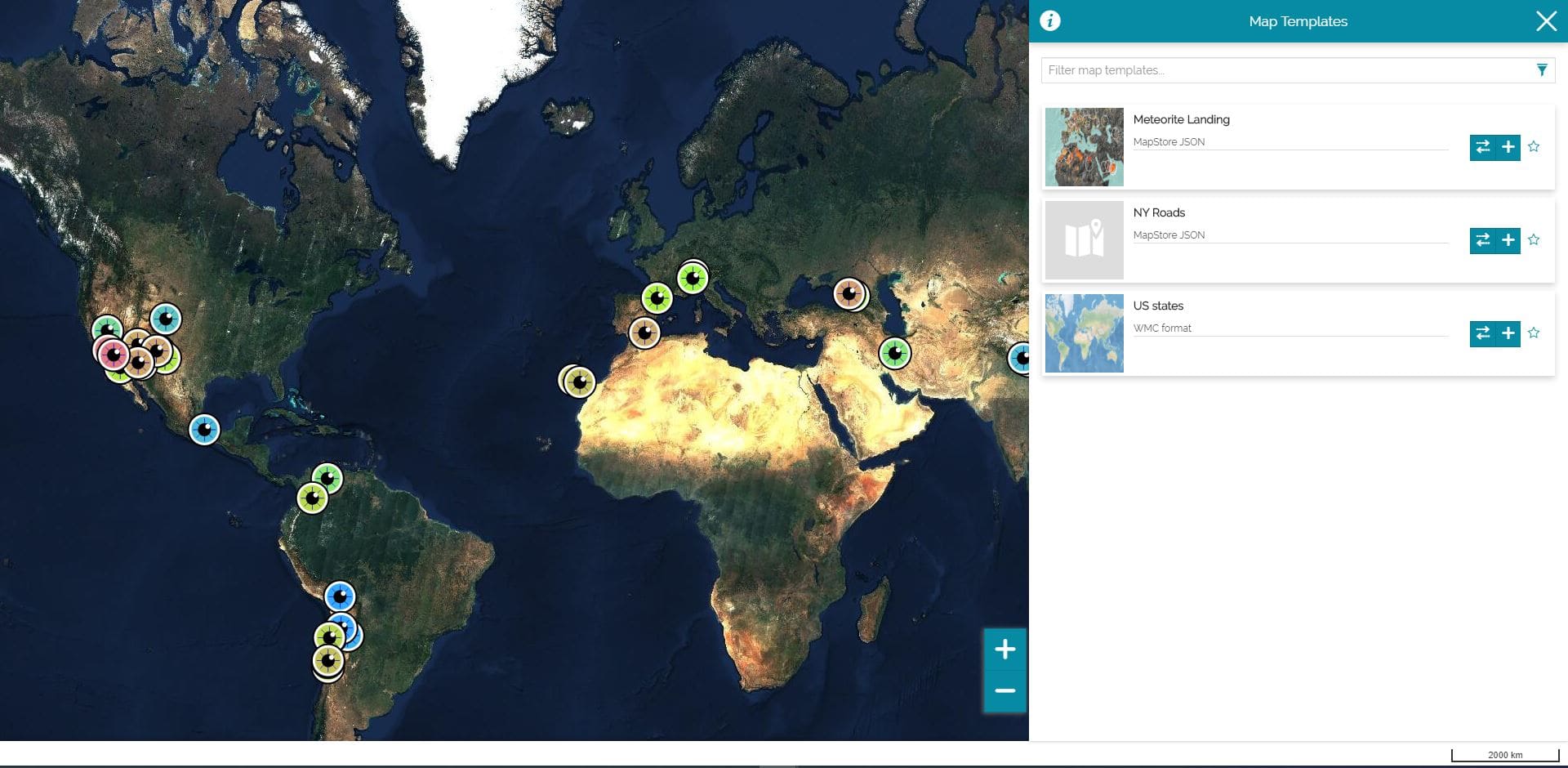
For each template in the Map Templates list the following buttons are displayed:
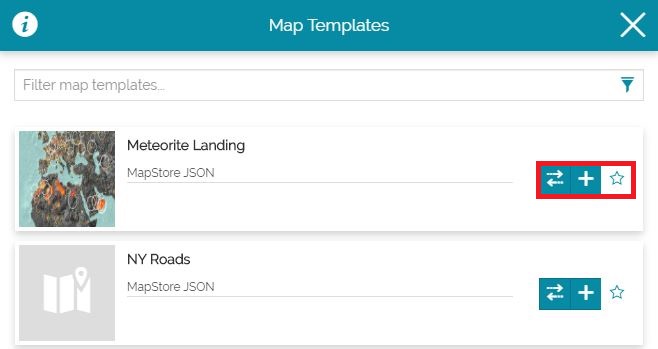
- The Replace button
 allows the user to entirely replace the current map with the one defined in the template, as follows:
allows the user to entirely replace the current map with the one defined in the template, as follows:
- The Add Template button
 allows the user to add the map template contents (layers) to current map without replacing it (by default a new group is created in that case in TOC, on top of the other ones, to contains layers coming from the template to better identify them), as follows:
allows the user to add the map template contents (layers) to current map without replacing it (by default a new group is created in that case in TOC, on top of the other ones, to contains layers coming from the template to better identify them), as follows:
- The Add to favorites button
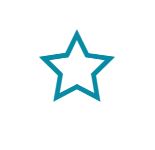 allows the user to add the template to favorites on top of the list
allows the user to add the template to favorites on top of the list
Enabling the Map templates in a context
The Map templates extension is enabled by the admin in the Application Context wizard. In particular, this is possible in the third step of the wizard and after the extension is added to the Enabled Plugins list.
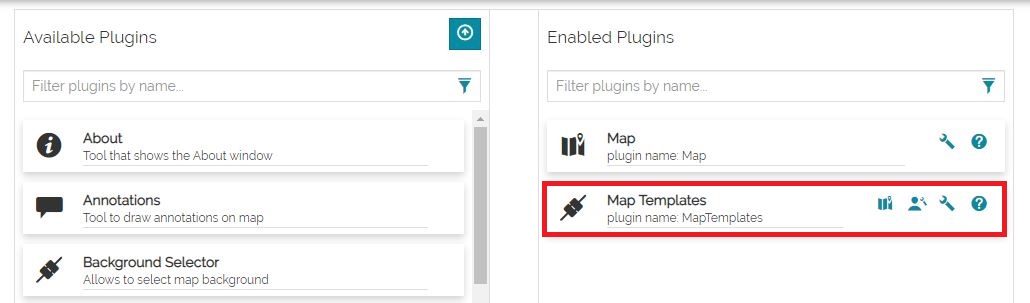
As soon as the Configure templates button  is selected the Configure templates modal window opens, it allows the admin to manage the map templates.
is selected the Configure templates modal window opens, it allows the admin to manage the map templates.
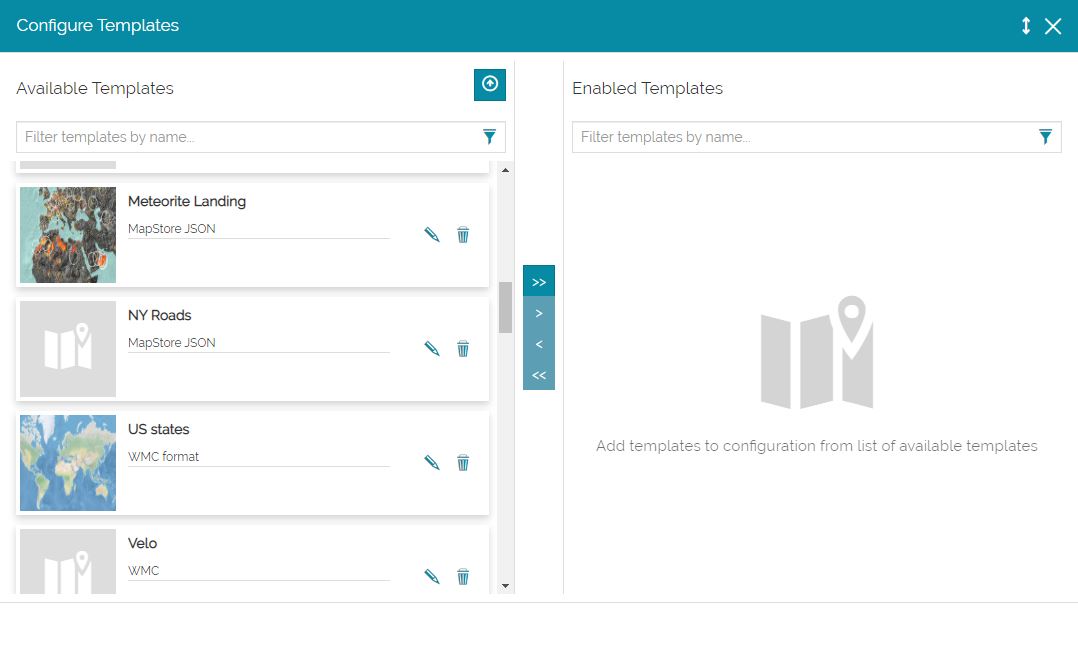
Through the Configure Template tool, the administrator can browse existing templates in MapStore and enable them for the context simply by moving the desired ones from the Available Templates list to the Enabled Templates list: this is possible with the central bar, as follows:
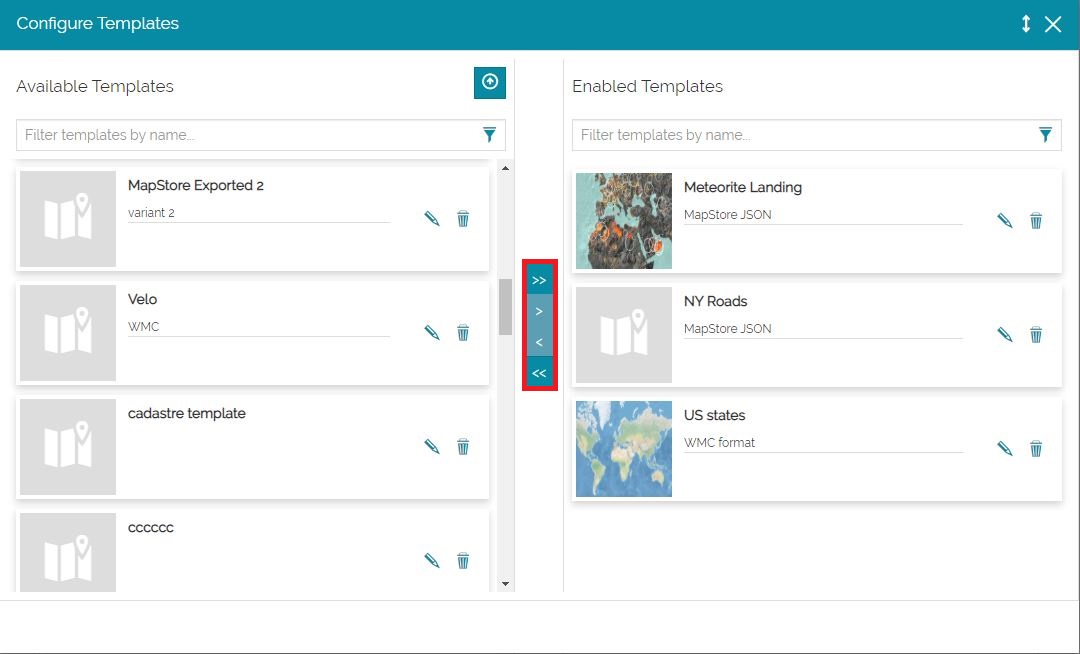
Uploading the template
It is possible for the administrator to create new Map Templates in MapStore by uploading new template files. In order to upload a new template the admin can select the Upload new template button  to open the Upload new template window:
to open the Upload new template window:
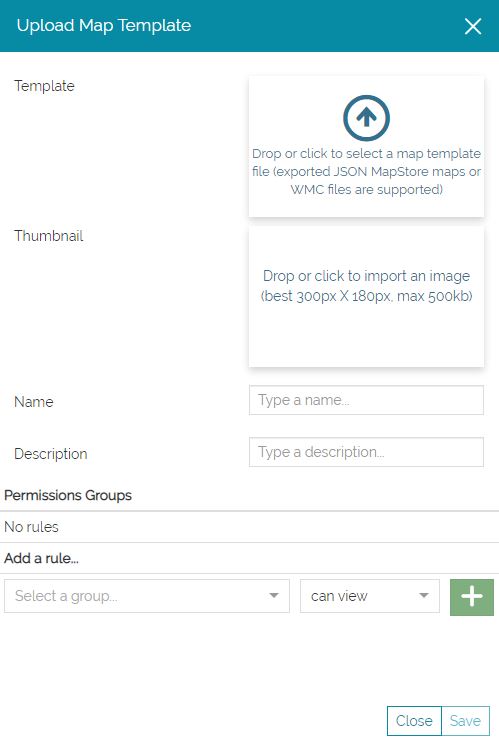
Here the admin, in order to import a template file, can drag and drop it inside the import area or simply click on that area to select it from the folders of the local machine.
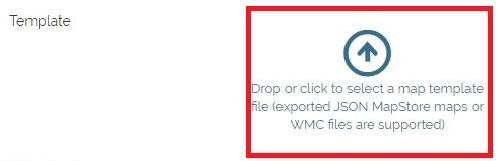
Warning
The file that the admin can upload are:
-
The MapStore native map definition
jsonformat -
The WMC (Web Map Context) file in
xmlformat
The admin can also add Thumbnail, Name, Description and Groups permissions as describe here
Customize the template
The admin can also delete or modify an existing template through the buttons that are available on the left side of each templates item inside the Configure templates UI.
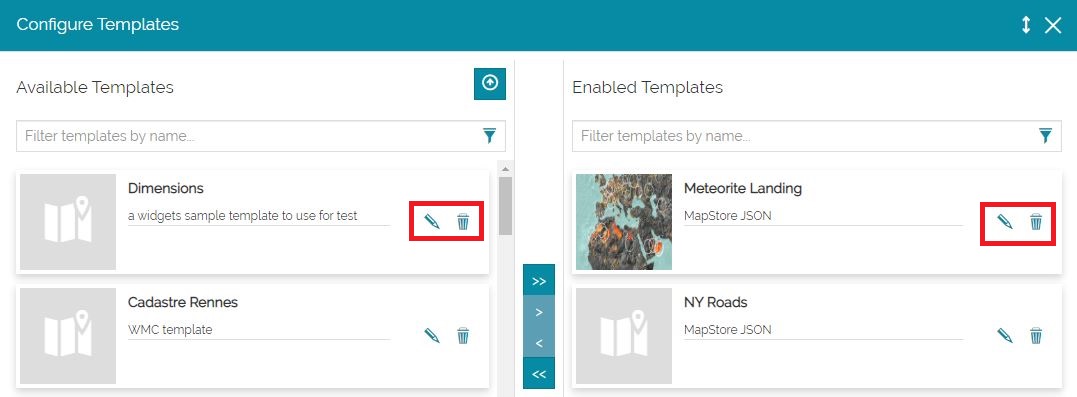
In particular, the admin can:
-
Modify the template using the Edit properties that opens by clicking on the Edit properties button

-
Delete the template through the Delete button
